If you have arranged to work remotely you will be available during core hours, unless you have discussed a specific working schedule with your manager.
Using your Ragon-provided laptop is the best option for working remotely but you can also use a personal computer if you do not have access to a work laptop. In the event you are required to stay at home you can use the following guidelines to ensure you have everything in place to make your working environment feel like you are in the office.
Remember, even though you’re working remotely, you’re not alone. If you need help with accessing Ragon systems or data, contact Ragon IT (email RIT@partners.org) for advice and information.
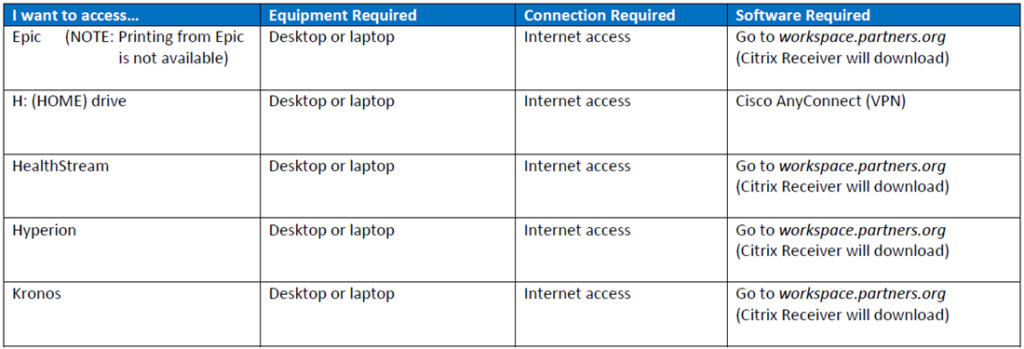
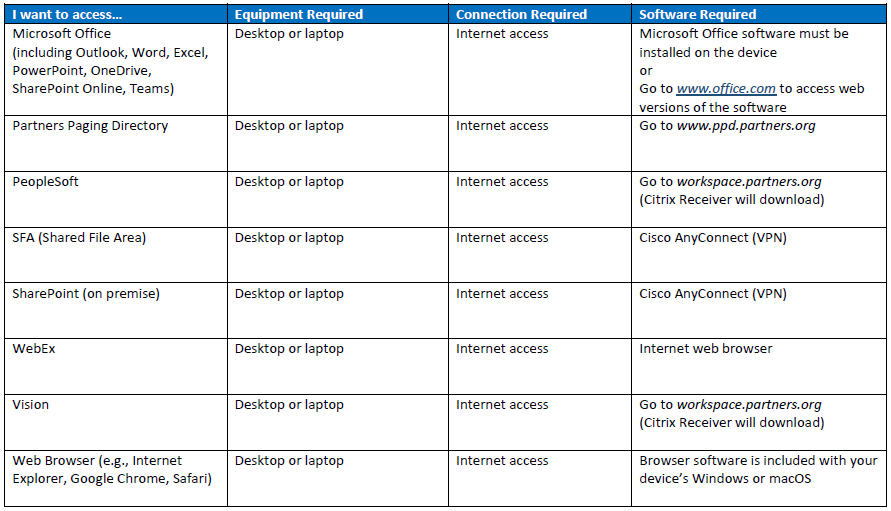
1. What applications and files will I need at home?
- Zoom video conferencing can be accessed from any web browser. Download the app from Zoom’s website https://zoom.us/download#client_4meeting
- Office 365 applications such as email, calendar, OneDrive and SharePoint can also be accessed online if you don’t have the applications installed on your personal computer. Visit https://outlook.office.com to sign in.
- Copy any files you might need to your DropBox, so you can access them remotely
- VPN may be required if you need to access Partners storage resources, some servers or other applications. To request VPN access visit https://ragonconnect.partners.org/administrative-resources/it-and-av/request-vpn-access/
for further details.
2. Is my computer secure and up to date?
- If you don’t have a Ragon-provided laptop, you’ll need to take extra steps to make sure your work stays secure. Visit Partners’s Personal Device Encryption Guidelines to find out more.
- Make sure that your computer has all relevant updates installed. Mac users may need to postpone upgrading to OS10.15 until normal working practices are reinstated; there could be some compatibility issues that might stop youfrom using some applications.
3. Set up a device that you have access to remotely for two-factor verification
- You won’t be able to verify your identity and access some Partners resources remotely without 2-factor authentication (2FA). Learn how to set up Okta Verify for 2-factor verification
4. Gather everything else you’ll need to be productive
- Think about calling into meetings or video conferencing: does your computer have a built-in microphone and speaker? Do you need a headset for your phone?
- Don’t forget any important work files or other equipment, like power adapters, that you’ll need to bring home from the office
5. Useful URLs
MGH Intranet page: https://apollo.massgeneral.org/coronavirus
Partners Intranet: https://pulse.partners.org/hub/departments/emergency_preparedness/coronavirus
Partners FAQs: https://pulse.partners.org/hub/departments/emergency_preparedness/coronavirus/faqs
Partners Working from home advice: https://partnershealthcarehr.service-now.com/hrportal?id=ph_kb_article&sys_id=c113fa84db2bc0d02c243ebd7c961953#Working
Harvard Remote Working pages https://huit.harvard.edu/remote
Using Zoom to Teach Remotely https://harvard.service-now.com/ithelp?id=kb_article&sys_id=4c3290f6db5b845430ed1dca4896197f
